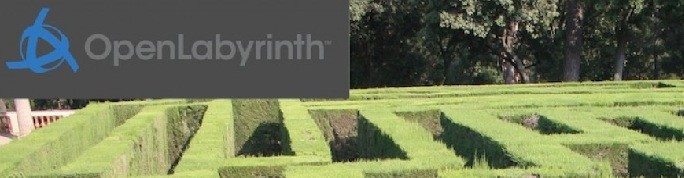For some of our scenarios and maps, we find that our authors prefer to initially craft their material using another app, such as MS Word. It is quite easy to then copy and paste from Word into your map’s Nodes, using the clipboard.
But there are a few quirks to this approach that sometimes get in the way. Firstly, we recommend memorizing the shortcut keys that your operating system uses for this (Windows, MacOS). (If you are doing this from a phone or iPad, the usual tap and hold techniques for pasting text will apply as usual.)
— Copy to clipboard: Ctrl-C, or Cmd-C on a Mac
— Paste from clipboard: Ctrl-V, or Cmd-V on a Mac
— Cut to clipboard: Ctrl-X, or Cmd-X on a Mac
Using these quick keys is the most efficient method and rarely fails so we generally advocate this. For those who are used to doing this by mouse and right-click, you can still do this from Word (or PowerPoint, or whatever app you are using to hold the source material) to copy/cut the text into the clipboard. But there are several fields in OLab which do not allow the right-click Paste method. For this, Ctrl-V (or Cmd-V) is usually your friend.
There are times when the formatting of the text is also pasted into the OLab Node. Sometimes you want this but sometimes it causes problems. If you just want the text but not the formatting, then you have another option. The good news on this is that, if the OLab field accepts formatted text, it probably also allows this workaround: instead of using Ctrl-V, use the browser’s Edit menu – you should see an option to “Paste special…” or “Paste unformatted…” or something like that. (There is a shortcut key for that as well in many situations but that can be browser-dependent).