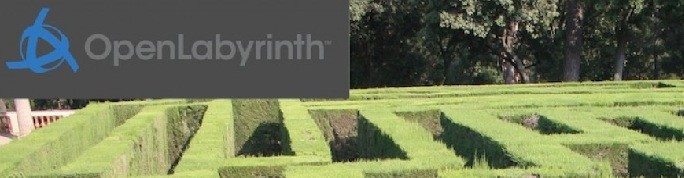The default mode of navigating around a map or labyrinth in OpenLabyrinth is with the use of Links. These usually appear as buttons at the bottom of each page. By default, the Link’s title is the same as the title of the destination Node.
But there are many things you do with Links. This is partly documented in the User Guide but there are some quirks and tricks that can be helpful:
- The style of Links for a map are generally set in the Details page. You can choose from
- Buttons – the default
- Hyperlinks – simple text
- Dropdown – a single drop-down list of all the Link names (saves space on the page
- Dropdown + confidence – not used much now; has a second button where you state your confidence that this is the best choice
- Type-in-text – a crude form of text pattern matching (this is now deprecated).
- You can edit one node to have a different style of Links from the default. For example, if the default Link style for the map is ‘Buttons’, you can edit one Node in the map so that Links leading from that Node are shown as a Dropdown list instead. However, if you change the master link type in the Details page for the map, then these customized Node’s Links are overwritten. The custom setting for a Node is not sticky.
- You can rename a Link’s label, which is useful when the Link title and destination Node title should be different. For example, you might name your first Node as ‘START’, which would appear as the title of the Node when that Node is displayed. But you might want Links that point back to your ‘START’ Node to instead say ‘Go back to START’. There are various ways to do this.
- In the Visual Editor, you can click on the arrow in the middle of a Link to edit the Link’s information. Here is a nice easy way to rename a Link eg as ‘Go back to START’.
- With a bidirectional Link, you can have two different names, one for each direction.
- If you edit a bidirectional Link’s label in the Visual Editor, it is renamed in both directions.
- If you edit a bidirectional Link’s label in the Link Editor, you can create different unidirectional labels for each direction.
- The Visual Editor also tends to clobber such separate unidirectional Link names – a bug we hope to fix.
- For Nodes with many Links (e.g. in dandelions with lots of Nodes), it can be quite tedious to edit all these Link names. So we now have a third method, borrowed from Wikipedia. You can now have a two part name in a Node’s title, separated by the vertical bar or pipe symbol (“|”). The first part of the name, before the pipe, is the usual title that will appear at the top of that Node’s page (e.g. “START”). The second part of the name, after the pipe, is the name that will be applied to any Link that points to this Node (eg. “Go back to START”) – so this would be written as “START | Go back to START”. See http://demo.openlabyrinth.ca/renderLabyrinth/index/602 for a map called ‘Editable Links’ – this shows all of this in action.
- While the author can use any of these three Link renaming approaches, if you use more than one approach, it will sometimes get confusing and while you are getting used to these methods, we suggest that you stick to one way of doing this at first. But each approach has its advantages. For a Node that has many incoming Links, you would probably use the last approach with the two-part Node title, separated by the pipe symbol. For quick and dirty Link renaming, the Visual Editor is the fastest way to do this. If you want very specific Link names, with different names in each direction, the Link Editor will be your most powerful approach but it is also the most tedious.
- You can be quite creative with a Link’s label, using different fonts, sizes and even embedded images. See http://demo.openlabyrinth.ca/renderLabyrinth/index/306 – ‘Link testing’ for some examples of fancy labels and different Link types.
- However, the Link Editor is quite crude and may not allow you to go back to edit a modified label in a nice clean fashion. We have sometimes had to resort to using a SQL table editor at times for sophisticated tricks.
- In OpenLabyrinth v2.6.1, you could assign a Counter value to a Link. This no longer works in OpenLabyrinth v3.
- Export/Import of an Image connected to a Link does not survive if you use the MVP format but is preserved in Advanced format.
- Links between Nodes are dynamic, or relative, and managed by the underlying database. This means that if you move a map from one server to another, the Links between the various Nodes in the map are maintained, relative to each other, even though those Node identifier numbers may have changed. The Links are not hard-coded to a specific destination.
- Hyperlinks created within the body text of a Node are generally hard-coded. This makes sense for an external URL, such as https://en.wikipedia.org/wiki/Virtual_patient, which is not likely to change. But this also applies to hyperlinks within a Node, even if the destination is a Node on the same server. This works fine, so long as you do not move either end of the link. But if the map is exported to another OpenLabyrinth server, such a hyperlink will break.
- This makes it hard to work with imagemap hotspots, whose target links tend to be hard-coded.
- We have created a new type of Link called ‘Embeddable Relative Links’. These can be placed into the body text of a Node, will work in a similar manner to the standard Link buttons you see beneath a Node, and will also be updated when you Export a map to another OpenLabyrinth server. See http://demo.openlabyrinth.ca/renderLabyrinth/index/463 – ‘Embedded with Relatives’ for a demo map illustrating how this works. This has not been extensively tested yet – we welcome feedback on this new feature.