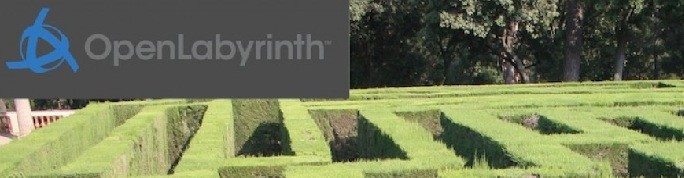How to write your first case in OpenLabyrinth
In principle, writing cases is very simple, especially if you have any experience writing a web page or blog. To help you get started and be more productive right away, we have created a template you can use to get started.
- You do need an author account on an OpenLabyrinth server. If you don’t have this already, you can ask for an account on our demo server.
- Download a copy of the generic Starter Case template zip file to your own machine.
- Login to your author account on your OpenLabyrinth server. You might want to do this in a separate window so you can keep these instructions hand.
- On your OpenLabyrinth server, use the menu Labyrinths | Import Medbiquitous MVP…
- On the next page, select the template file that you downloaded in step #2. Upload it.
- On your OpenLabyrinth server, use the menu Labyrinths | My Labyrinths… if you do not see your newly imported template, which should be named something like ‘Generic Starter case for teaching_2’, use the search box on the page to find ‘generic’.
- Click on the pale blue [Edit] button for your newly imported case
…and you’re off and running. Now there are various places you can work on when editing.
- Details – some simple descriptors about your case. You might want to add some notes about what you plan to use this case for.
- Visual Editor – this is a simple concept mapping tool. We have some simple YouTube videos to help you get started with the basics and also with a few more advanced tips. Remember to save your changes with the ‘Update‘ icon in the top left of the Visual Editor.
- Node Editor – you can use this to edit a single node or page at a time.
Refer to the User Guide for more tips on editing cases. The easiest place to find this is under the Help menu in your OpenLabyrinth editing page.